It is frustrating to face the mysterious issue of your phone not ringing for incoming calls, especially when you are expecting important phone calls. It’s a fairly common issue that can leave you feeling disconnected and anxious. But worry not, In this guide, I’ll try to address the possible reasons behind the problem, and provide practical fixes to get your phone ringing again.
Why is My Phone Not Ringing For Incoming Calls?
The phone not ringing issue is frustrating, but it is not a major problem indicating that your phone is faulty. There are several reasons behind your phone ringing issue for incoming calls. These are a few possible reasons and practical solutions to fix your Android phone ringing issues.
1. Restart Your Phone
More often than not, a simple restart could fix any minor issues of your phone including the ringing issues. So, restart your phone and see if it gets back to ringing. If it doesn’t, proceed to the next fix.
2. Volume Settings
I know this is an obvious step, but often overlooked. I usually keep my phone in silent mode and forget about it for a while. So, it is possible to keep your ringer volume silent and forget about it. Ensure your phone’s volume is turned up and not set to silent or vibration mode.
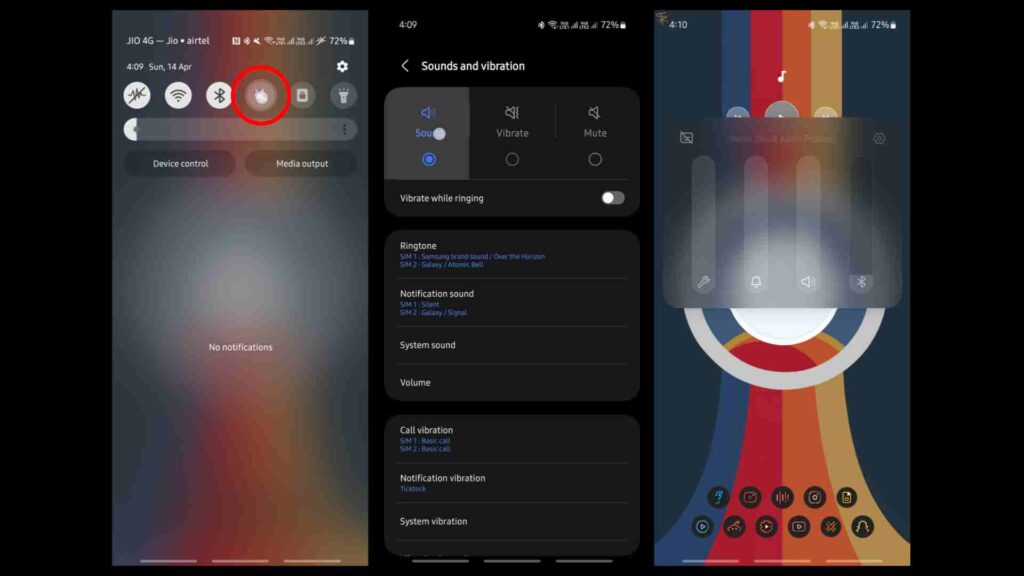
- Pull down the notification panel.
- Long press the volume button.
- Set the mode to Sound.
- Press the volume button on the side of your phone
- Expand the volume panels.
- Turn up all the volumes to the maximum.
3. Airplane Mode or DND Mode
Your phone won’t ring and receive notifications if the Airplane mode is enabled. Check the settings to see if it’s enabled and turn it off.
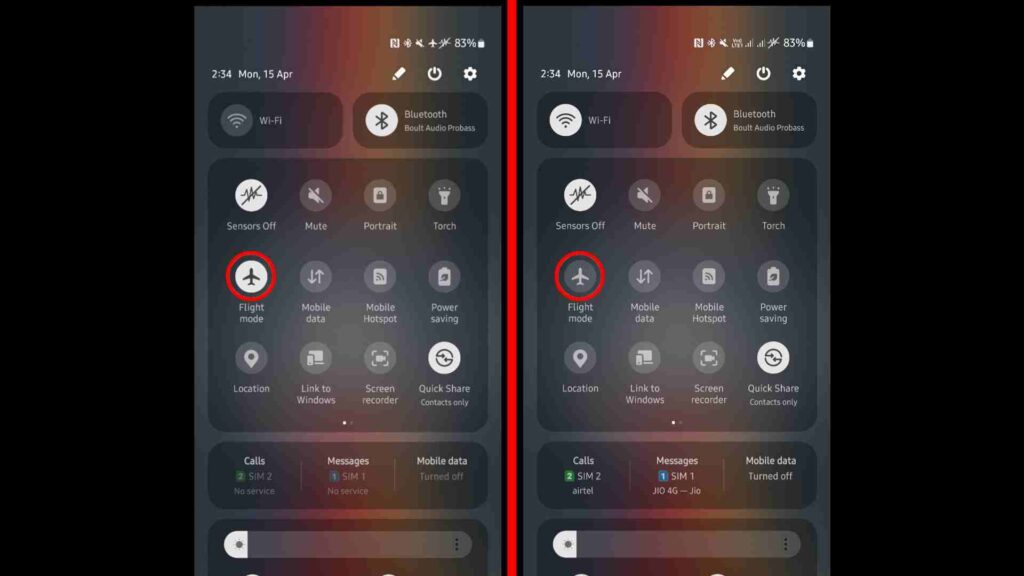
- Pull down the notification panel.
- Look for the airplane icon usually with the subtext (Flight mode or Airplane mode).
- If it is enabled (highlighted), tap it a single time to disable it.
Also, make sure you haven’t enabled the Do Not Disturb mode on your phone. The DND Mode silences incoming calls, notifications, and alerts. Whether you enabled It accidentally or intentionally, it stops your phone from ringing for incoming calls. Ensure it is either turned off or configured correctly.
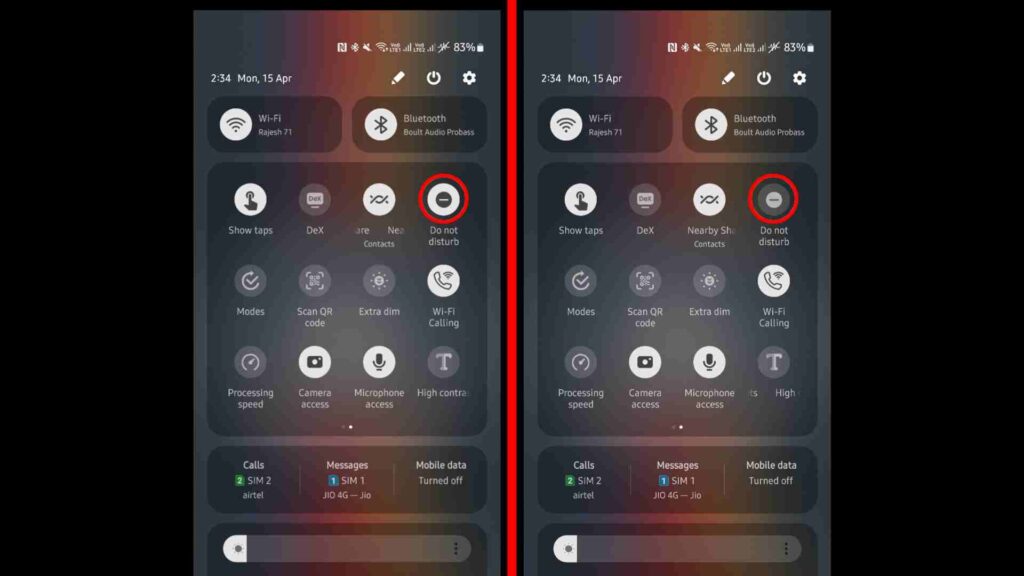
- Pull down the notification panel.
- Look for the Do Not Disturb icon.
- If it is enabled or highlighted, tap it a single time to disable It.
4. Battery Saving Mode
Some phones if not all have a battery-saving mode or power-saving mode to restrict background activities and save power. While this can save your phone’s resources and extend your battery life, it may also interfere with incoming calls and notifications. Check your phone’s settings to see if the power-saving mode is enabled, and if so, consider disabling it temporarily to see if it resolves the issue.
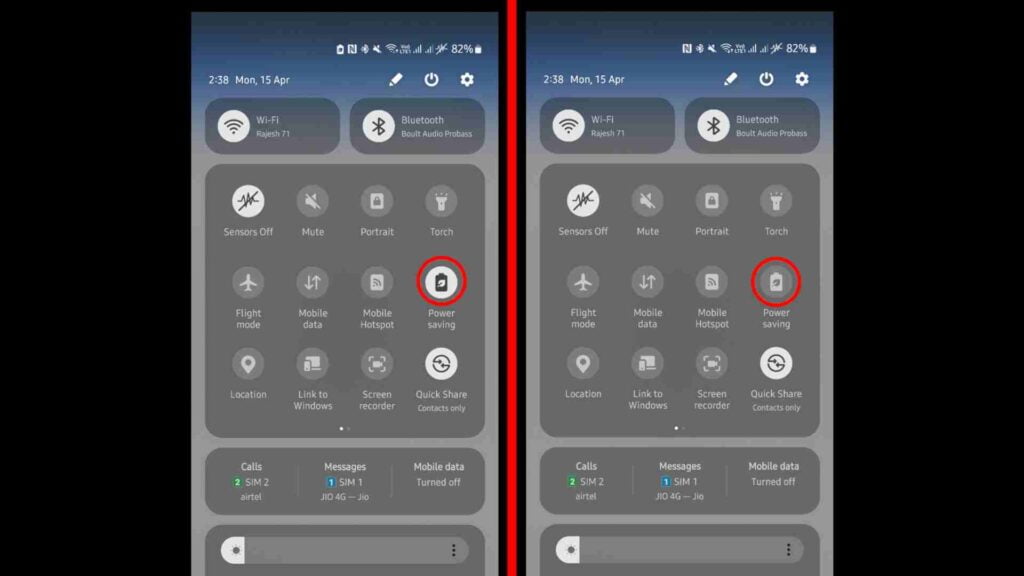
- Pull down the notification panel.
- Look for the power saving or battery saving mode icon.
- Tap it a single time to disable it if it’s enabled.
5. Bluetooth Connection
Your phone won’t ring if connected to Bluetooth headphones or other devices. It does ring but you can hear the ringing only through the connected headphones and other devices connected to your phone via Bluetooth. Ensure you have no Bluetooth devices connected. You can also stop any device or headphones from connecting to your device via Bluetooth in the settings.
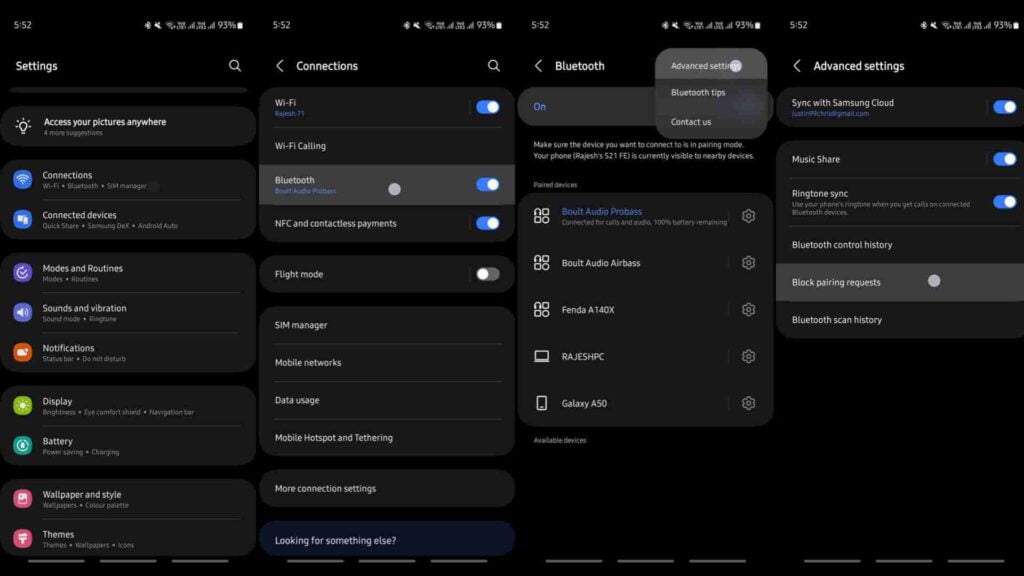
- Go to Settings > Connections.
- Turn off Bluetooth to temporarily disconnect connected headphones.
- To stop Bluetooth pairing requests, tap the Bluetooth option.
- Tap 3 dots > Advanced settings > Block pairing requests.
6. App Permissions
Sometimes, the phone app may lack the necessary permissions to receive calls, leading to the “Phone Not Ringing” problem.

- Go to settings > Apps.
- Locate the Phone app > Permissions.
- Ensure it has access to Contacts, Call logs, Microphone, and other relevant permissions.
If your phone doesn’t ring even with all the necessary permissions, try resetting the phone app. You can do that by clearing the cache and data of the app.
- Go to settings > Apps.
- Locate the Phone app > Storage.
- Tap “Clear cache” and “Clear data”.
Restart the app and allow the necessary permissions. Also, if you have any other third-party phone/dialer apps installed on your phone, uninstall them.
7. Third-Party App Interference
The chances of third-party apps with or without malware interfering with your phone functionality are not slim. To confirm this, restart your phone in safe mode. If your phone rings in safe mode, then one of the recently installed apps is leading to the ringing issues of your phone. Uninstall recently installed shady apps and see if it fixes the issue.
8. Disable Call Forwarding
If you have call forwarding enabled to other phone numbers, obviously your phone won’t receive calls. You might hear a small ring on your phone before the call gets forwarded to the other number. Here’s a complete guide on Call forwardings and how to disable them.
9. Software Updates
Outdated software can introduce glitches and bugs that affect the phone’s functionality, including the ringing ability of your phone for incoming calls. Check for available software updates for your device’s operating system and install them if necessary. These updates often include bug fixes and performance improvements that can address issues including the phone ringing issue.
- Go to Settings > Software update.
- Tap Download and Install.
10. Dirty Speakers
You might not hear the ringtone on incoming calls if your phone’s speaker is clogged and rusty. Inspect your phone and the speakers carefully for physical damage and to ensure there’s a dust build-up on it. Clean your phone’s speakers carefully if you observe dirt on the exterior. Even after cleaning the speakers, the ringing volume is low, consider installing volume booster apps to improve the volume of your device.
11. Factory Reset
If you’ve tried all the above-mentioned fixes and your phone is still not ringing as it should, then it might be time to perform a factory reset to restore your phone to its original state. This will delete the entire data stored on your phone. Back it up if you don’t want to lose any data.
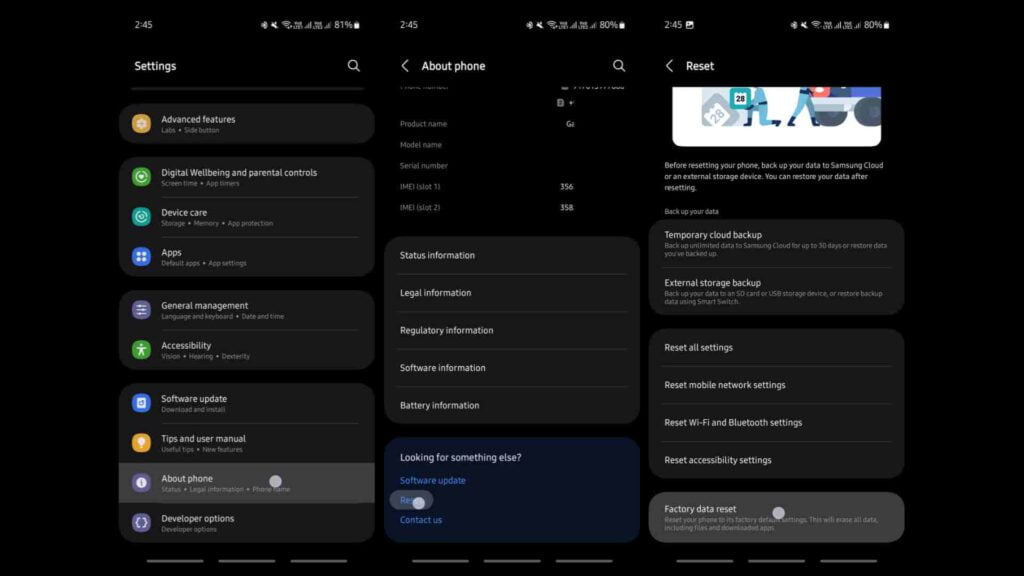
- Go to Settings > About phone.
- Reset > Factory data reset.
12. Hardware Issues
If none of the above solutions fix the problem of your phone not ringing for incoming calls, there may be a hardware problem with your phone’s speaker, microphone, or other components. In such cases, I suggest you contact your phone’s manufacturer or visit a certified phone technician for further assistance.
Conclusion
The phone ringing issue is frustrating but can be easily fixed with the right troubleshooting steps. By checking your phone’s settings, ensuring app permissions, updating the software, disabling call forwarding, cleaning the speakers, disabling airplane mode and DND Mode, and with the maximum volume settings, you can restore your phone’s functionality and ensure you never miss an important call again.







