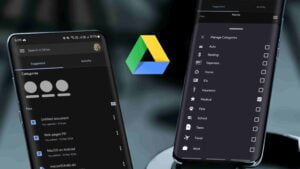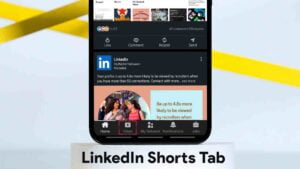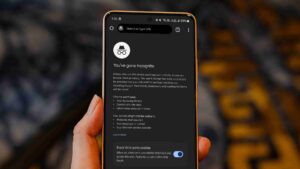How to Minimize Web Pages in Picture-in-Picture Mode on Android
Google Chrome for Android is testing PiP mode for custom tabs that lets you minimize web pages in Picture-in-Picture mode on Android devices. Yes! Now you can minimize web pages similar to the PiP mode for videos. This is a very useful feature for Chrome Tabs as currently, it lacks the option to open multiple tabs. The browser extends the feature for third-party app developers who want to build an in-app web browser experience via Chrome browser.

Usually, when we click on links from Gmail, YouTube, or any other third-party app, Google Chrome opens up that particular web link on a separate window/tab letting us access only that tab. If we want to go back to the app interface, we have to close the opened web page. But now with the Custom Tabs support, we can minimize the web links we click on third-party apps and go to the app without closing the tab.
For example, When you click on a link to a website in an email or the description of any YouTube video, the link will open within itself in Chrome Custom Tabs where you can minimize that webpage into a PiP window. This lets you have a look at the YouTube video or email you were on earlier without closing the web page. This also frees up your screen space allowing you to perform other tasks. But note that you can have only one PiP window at a time. Trying to minimize another web view window the same way will replace the current one.
Google Chrome for Android: 8 Hidden features and tricks!
Chrome Custom Tabs: Minimize Web Pages in Picture-in-Picture Mode on Android

To minimize web pages, all you need to do is tap on the little down arrow you see on the top toolbar. The position of the arrow is not fixed. It sometimes appears on the left side, and sometimes on the right side. After clicking on that button, the web page will be shrunk into a PiP window to the bottom-right corner of your screen.
While it’s on PiP mode, You won’t be able to see its content but the website’s logo, name, and domain. To read the content, you need to maximize it by clicking on the fullscreen icon. You can also resize the minimized window, and move it to anywhere on the screen to your convenience. You can even duck it to the side of your screen with a swipe and tap it to bring it out. To close it, simply tap on the ‘X’ button.
Having mentioned that Google is still testing this feature, you might not have it on your browser by default. As of now, it’s not known when it’ll be made available for all devices. It’ll probably take a few weeks for it to be rolled out officially. However, you can get this feature by enabling this Chrome flag (chrome://flags/#cct-minimized).
You can enable the flag by following these steps:

- Make sure the Google Chrome app is up-to-date. Go to the PlayStore and update it if needed.
- Launch Chrome browser, and type this in the search bar chrome://flags/ and hit enter.
- On the page, tap on the search bar, and search for Custom Tabs.
- Find the “Allow Custom Tabs to be minimized” flag, and tap on the Default option.
- Enable it and Relaunch the browser.
That’s it! Now, whenever you click on any website link on supported apps such as YouTube, Gmail, Instagram, etc. they will be opened in Custom Tabs allowing you to minimize them for multitasking and easy navigation.